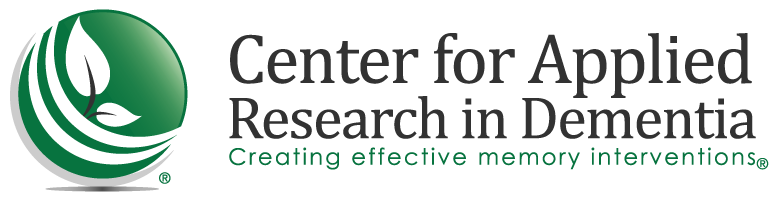We would like you to have a positive experience with our online course. To ensure smooth progress through the lessons, we recommend the following tips.
View the course at a location with fast internet service (and wi-fi signal) using a preferred browser (Google Chrome or Mozilla Firefox). We recommend closing all other applications, programs, or windows. Use a desktop computer, not a smartphone, to ensure successful enrollment.
Watch the first module in the course titled “How to Navigate this Course” in its entirety.
Use the navigation controls within the module window instead of your browser. DO NOT hit the back button – doing so may lock your course which will require resetting your account and retaking completed modules. Be sure to close the window as indicated after each module is finished to enable data to be saved.
If you encounter any issues, check for a solution below.
ACCESSING AND ENROLLING IN THE COURSE
The course modules and content are accessed via the Learning Portal at https://cen4ard.inquisiqlms.com/. This section addresses the sign in and enrollment process.
<- Use the Guides to the left for support
OR
view the Video to the right ->
| PROBLEM | SOLUTION |
|---|---|
| I don’t remember my password. | You can reset your password from the sign-in box. A reset link will be sent to your email.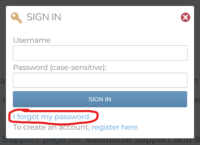 |
| I haven’t logged in for a long time and this looks different than I remember. | As of January 2021, we upgraded to a new Learning Portal called InquisqPRO. All course data and records from before 2021 are saved and can still be accessed using the same login information as before. If you don’t remember your password, you can reset it from the sign-in box. Do NOT create a new account if you had an account in the previous platform. |
| I created a new account, but I had a different one where I finished a course before. | Send us a message at info@cen4ard.com and ask us to merge your accounts so all your course records are together. |
| The system will not accept my payment with international currency. | Please send an email to info@cen4ard.com to purchase course access. We will create a Paypal invoice for you to make a payment with international currency. Please include in your email the name of the course you wish to enroll in. |
For individuals seeking CMDCP certification: As of December 29th, 2021, we are no longer affiliated with ICCDP. Please contact iccdpcorporate@iccdp.net for more information regarding certification.
VIEWING COURSE CONTENT
If you are having trouble viewing modules within the Learning Portal, look in this section for possible solutions.
Or view a video walk through ->
| PROBLEM | SOLUTION |
|---|---|
| How do I find the Additional Resources that come with my course? | From the course information page, find the top of the “Overview” section. On a desktop, you will see “Resources” next to “Overview”. If you are on a mobile device, you may need to expand the drop down arrow next to “Overview”. Click on “Resources” to see additional links and files that come with your course. Click here for a screenshot showing the location of the tab. |
| The course lessons are not unlocking even after I complete the previous lesson. | Try the following:
a) refresh your screen [control f5]. If you did not watch every video from beginning to end, this may explain why a course was not unlocked. If the above suggestions do not work, and you have watched every video in the module, it may be a poor internet connection that is causing data not to be saved. Try again when the connection is better or try from a different location with a better internet connection. |
| Videos won’t play or are taking a long time to buffer | Try the following:
a) refresh your screen [control f5]. If these do not work, it may be a poor internet connection. Try again when the connection is better or try from a different location with a better internet connection. Sometimes the slides can take some time to reload. As the slides are buffering, you can try moving the slide bar forward and back, and then click “stop,” and then “play,” this often will get the audio to start. If you continue to encounter issues, you can fast forward or skip a slide within a module (click on a new slide in the menu), then return later and review any missed slides. Typically, when you experience repeated buffering, it has to do with your Internet speed. It can also result from a technical problem with the content provider (CARD) or your internet service provider (ISP), but it also can occur when too many devices are using your internet connection at the same time. |
If you do not see your issue listed above, or if the solution did not resolve the problem, please send your full name, phone number, and a detailed description of the problem to us at info@cen4ard.com.